IMEI Number Checker: Every mobile phone has a unique International Mobile Equipment Identity (IMEI) number. This number is important because it can be used for a number of security purposes such as identifying the manufacturer and determining whether or not it has been reported as stolen. IMEI numbers can blacklist devices so they don’t work, rendering them useless if stolen. When you don’t want to share your IMEI number, it can be helpful to know what it is and where to find it.
Also, Read- iPhone IMEI Checker Carrier, iPhone Carrier Check by IMEI Free, iPhone IMEI Unlock… Read More
Contents
What is the IMEI number?
IMEI (or International Mobile Equipment Identity) number is a unique 15-digit serial number assigned to each mobile phone during its production. It can be used to check details like country of origin, manufacturer and model number of the device. It can also tell the current location of the device. Overall, the IMEI number is the identity of your phone.
Note: An IMEI number is associated with the SIM slot. So if you have a dual sim phone, it will have two IMEI numbers
How to check your IMEI number?
Here are some simple ways to check your IMEI number, depending on whether you’re using an Android phone, an Apple iPhone, or a feature phone.
Using USSD codes – on any device
The simplest way to find the IMEI number if you have your phone with you is to use the USSD code. This is a universal method and works on most smartphones and feature phones.
- Go to your phone’s keypad and dial *#06#
- As soon as you finish typing, a pop-up box will automatically appear on the screen which displays the IMEI number
- Note it down or take a screenshot for further use
- If you’re an Android user, you can find your phone’s IMEI number in the Settings menu. If you don’t have a phone, you can check it using Google Dashboard.
Via Settings
- Go to the Settings app on your Android phone
- Tap About phone or About device (depending on brand and Android version)
- From the menu, click on the status in which you will get your IMEI number
Via Google Dashboard
- Log in to Google Dashboard with the account linked to your Android phone
- Under Other Google services, click Android Backup next to the green robot logo
- This will open the Find My Device window with your phone’s name. To find your IMEI number click on the information logo on the right side of it
On iPhone
You can find your iPhone’s IMEI number several ways, through Settings if you have the device and through Apple Account, Finder or iTunes if you don’t have it.
Via Settings
- Open Settings on your iPhone
- From the list, select General
- Tap on About and scroll down to find your IMEI number
Also, Read- Online IMEI Checker, How to Find IMEI Number? What can I find out from the IMEI number?… Read More
Via Apple Account
- Open appleid.apple.com in your web browser
- Sign in with the same Apple ID you use on your phone
- Scroll down to the Device section and select your device to view the IMEI number
Other Ways to Check Your IMEI Number
Apart from the methods mentioned above, you can also check your phone’s IMEI number on the physical device as well as on its original packaging and purchase receipt.

If you have a phone
On the back panel
If you use a Samsung phone, you can find its IMEI number on the back panel (in a size not visible to the naked eye). You can find the IMEI number engraved on the back of every generation iPhone from 5 to 6 and iPhone SE.
On the sim card tray
Some Android phones like the Google Pixel and most iPhone models (minus the ones mentioned above) have their IMEI numbers on the SIM card tray. Just pull it out and turn it over.
Under battery
If you have one of those devices that comes with a removable battery, there’s a good chance you can find its IMEI number on a sticker under the battery. Remember to turn off the phone before removing the back cover and battery which reveals all the details.
If you don’t have a phone
Phone box
If your phone is lost or stolen, you can check the box your phone came in. You’ll find a sticker somewhere on the outside with the IMEI number.
Phone receipt
Each phone receipt also contains the IMEI number of the device you purchased. Therefore, you have a good reason to keep the bill safe instead of throwing it away.
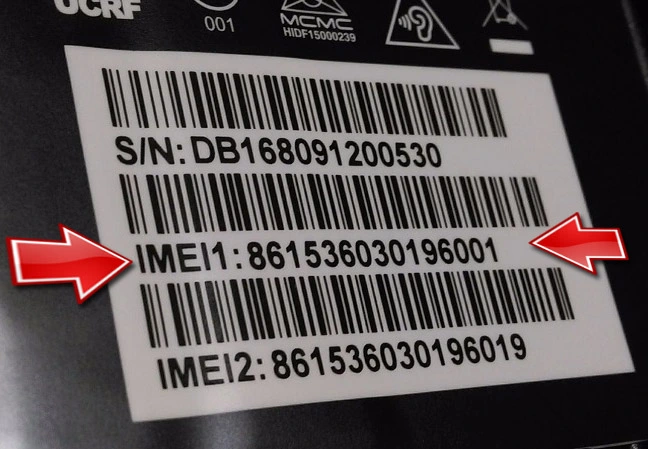
Check IMEI on Android Phone
On Android phones, you can find the IMEI number in the Settings menu. This can usually be found in one of the following locations listed in step four below, depending on the brand and Android version you’re running.
- Settings > About phone > Status
- Settings > General > About device > Status
- From there, write down the number or take a screenshot.
- Settings > About device > Status
- Settings> System> About phone> Status
Check IMEI on an iPhone
You can find these numbers in many places, including in Settings, on the physical device, in the Finder or iTunes, and on the original packaging.
- Go to Settings > General > About.
- Scroll down to find the IMEI entry in the list. You can also touch and hold the number to copy it to the clipboard and then paste it elsewhere, such as in Notes or text. The interface is the same for iOS 13 and iOS 14.
Finding Your iPhone’s IMEI Number Through Your Apple Account
- Go to appleid.apple.com.
- Sign in with your Apple ID.
- Scroll down to the Devices section, then select a device. There you will see the serial and IMEI/MEID numbers.
- If you have a different device with iOS 10.3 or later signed in to your account (such as an iPad), go to Settings > Your Name.
- Scroll to see any devices signed in with your Apple ID, and tap the device name to see the serial and IMEI/MEID numbers.
Check IMEI Using Phone Dialer
- Dial *#06# to get your IMEI number.
- After you’ve typed that code into your phone’s keypad, you’ll get a pop-up with your IMEI number and other important phone information.
- You might want to record that information using one of two methods, such as writing it down in a notebook and saving it as an image or document.
In the past, this last method of checking your IMEI worked on most mobile phones, both iPhone and Android, and is a popular method that often comes up in searches. Unfortunately, the current generation of phones doesn’t support this method, so it may be obsolete. Of the three out of four phones tested, only one (a 2016 Samsung Galaxy S6 Edge Plus) produced the expected results. Neither the iPhone nor the LG V40 ThinQ’s number came up after dialling the code. This method is also not included in Apple’s instructions. Therefore, we quote it here as a historical artefact and as a last resort.
Also, Read- Phone Number Tracker Free Online, 10 Best Websites & Apps, Pros & Cons… Read More
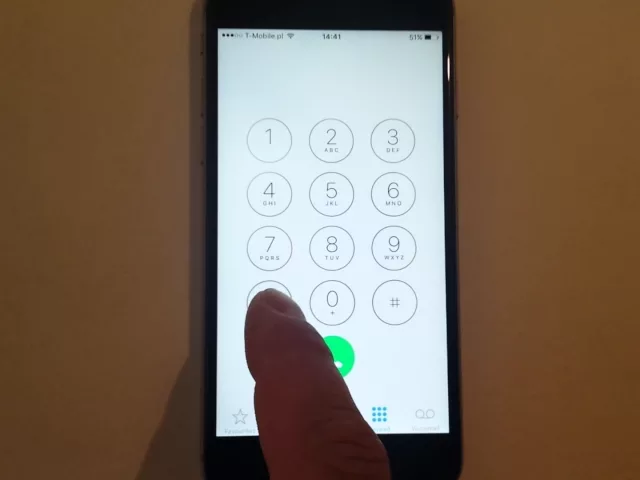
FAQs on IMEI Number Checker
How do I check an IMEI number?
The easiest way to check IMEI on any phone is by using the *#06# sequence. IMEI was created because the SIM card number cannot be a permanent identifier of the device.
Can I get details from the IMEI number?
The basic information that the IMEI number contains is about the device. When the number is created it is hard-coded, it goes into depth about the make, model and specifications of the device it refers to. From this, a carrier can see what the device should be capable of.
Where can I check IMEI for free?
Every phone has a unique number—15 digits that tell you the make, model, and whether it’s ready to use on our network. Most phones are compatible. IMEI Status Check: Dial *#06# to get your phone’s IMEI, or find it in phone settings.
What can IMEI tell me?
The IMEI number matters because it can give information about the device type (Android or iOS), model number, network, country of origin, warranty information, date of purchase, and other details about the phone.
Can my IMEI be hacked?
Unfortunately, it is possible for someone to hack your IMEI. If this scenario plays out then you will face various problems. For example, if someone has the IMEI of your smartphone or cell phone, they can clone your mobile device.
Suggested Link:- US Latest Breaking News
@Ron